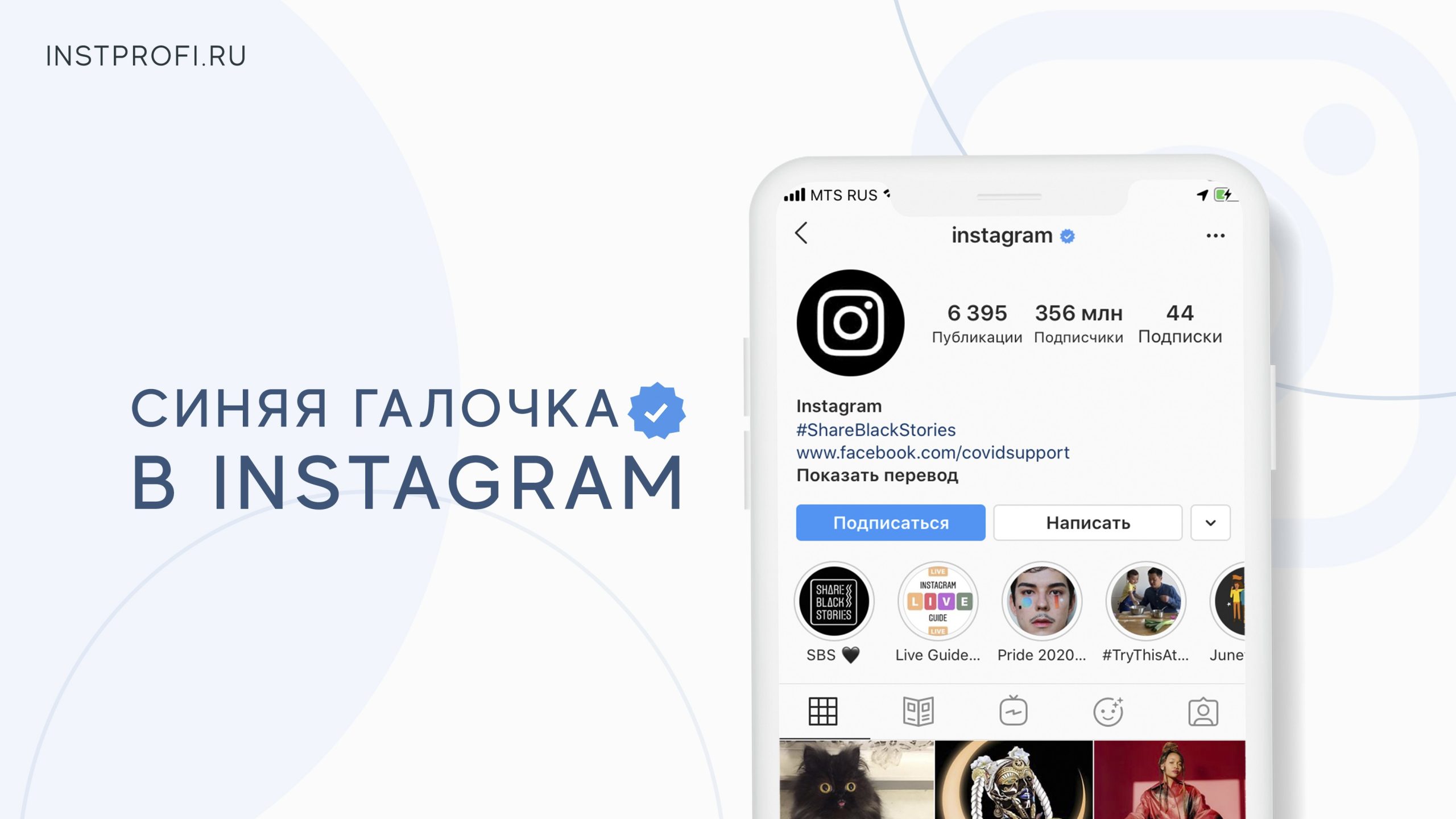In the world of social media, every detail matters, and having a direct way for your followers to contact you is essential to a successful Instagram presence. One such method is adding a WhatsApp link, which will facilitate communication and increase engagement with your audience. In this article, we'll walk you through the simple steps to adding a WhatsApp link to your Instagram profile.
1. Update Your Instagram Profile
An important first step in adding a WhatsApp link to Instagram is updating your profile information. This process is simple and only takes a few minutes.
Go to Profile Settings
Open the Instagram app on your mobile device and go to your profile. Then tap the gear icon in the upper right corner of the screen—this is your settings.
Select "Profile" and "Edit Profile"
In the Settings menu, select "Profile." Then, in the "Profile" section, click "Edit Profile."
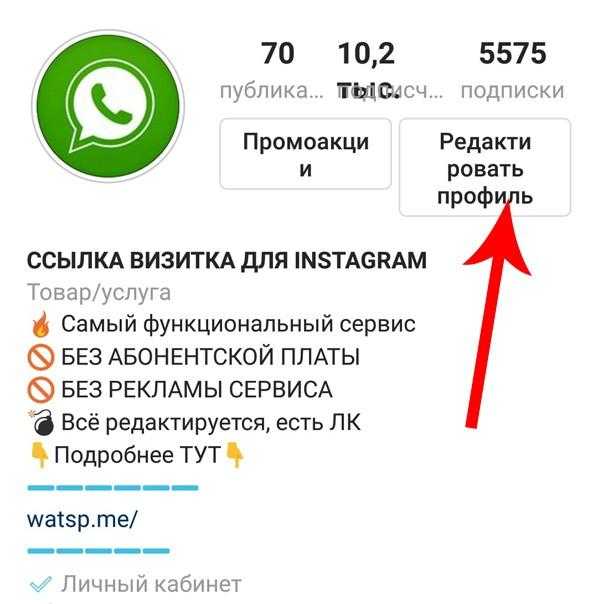
Add your phone number
Scroll down the "Edit Profile" page to the "Contact Information" section. Here you'll see the "Phone Number" option. Enter your WhatsApp number in the corresponding field.
Set WhatsApp Name
Optionally, you can add a name that will appear next to the WhatsApp icon. This name should be short but clearly indicate how people can contact you through this messenger.
Save Changes
Don't forget to save your changes by clicking the appropriate button (usually "Done" or "Save"). This will ensure your updated contact information is visible to your subscribers.
Additional Settings
Instagram also offers additional options in the "Contact" section of your profile. Here, in addition to your phone number, you can add links to other social media platforms and email. This will create even more opportunities for your followers to contact you. Updating your Instagram profile with a new WhatsApp number is a quick and effective way to make your account more accessible to your audience. After completing this step, your followers will be able to easily contact you via WhatsApp, improving communication and increasing overall engagement.

2. Add Contact Information
After successfully updating your Instagram profile's basic information, it's time to move on to the second important step: adding contact information. This step will provide more detailed information about your connection with your audience.
Return to the Edit Profile section
Go back to the Edit Profile section by following the same path: Profile -> Edit Profile.
Select "Contact Details"
In the "Edit Profile" section, find the "Contact Information" option. This is where you can add more detailed contact information.
Add your WhatsApp
Just as you've already added a phone number in your primary contact information, here you have the option to specify that this number is specifically for WhatsApp. Enter this in the "WhatsApp Number" section or a similar one.
Additional Information
Instagram offers additional fields for contact information, such as email and other social media accounts. While adding this information is optional, it can be helpful for those who prefer to use multiple communication channels.
Action for Contacts option
In this section, you can also use the "Contact Action" option. Select "Send Message" to make it easier for them to contact you. This will create a button that will send the user directly to a WhatsApp chat with you.
Save Changes
As in the previous step, be sure to save your changes for them to take effect.
Adding contact information to your Instagram profile will enhance your audience engagement. This important step will allow your followers to easily find and contact you via WhatsApp, creating a more direct and effective communication channel.
3. Enter the WhatsApp Name
In addition to the phone number, you can also enter a title that will appear next to the WhatsApp icon. This could be something like "Message us" or "Chat via WhatsApp" to make the process even more engaging for your followers.

4. Save Changes
Don't forget to save your changes by clicking the appropriate button or checkbox. Otherwise, all your efforts may remain invisible to your audience.
5. Additional Features
When it comes to maximizing your Instagram profile, the added ability to add a WhatsApp link can significantly increase your chances of audience engagement.
Use the Contacts section in your Profile
Instagram offers a "Contacts" section in your profile settings. Here you can add various contact methods, including your WhatsApp account. Go to "Settings" -> "Account" -> "Contacts" and add your WhatsApp link. This will create an additional way for your followers to contact you.
Place a Link in the Post Description
Don't forget the power of content. In your post descriptions, include an invitation to contact you via WhatsApp, including a link for your followers' convenience. For example, "Have questions? Contact us on WhatsApp [your link]."
Enable WhatsApp Widget on Your Website
If you have a website, make sure you've enabled the WhatsApp widget. This will provide a single, convenient way for visitors to your Instagram profile to communicate with you when they visit your website.
Create an Invite Ad on WhatsApp
Use Instagram advertising to create an ad inviting people to connect with you on WhatsApp. This can be useful for promotions, contests, or important updates you want to highlight.
Update Information Regularly
Remember that your business is constantly evolving, and your contact information may change. Regularly update your Instagram profile and other locations where your WhatsApp link is posted.
Use Analytics Tools
Use Instagram analytics tools to evaluate the effectiveness of your WhatsApp link. Track clicks, interactions, and other metrics to assess the effectiveness of your efforts.
With these additional features in mind, you can maximize the potential of WhatsApp for your business on Instagram. These steps will improve your visibility, ease of engagement with your audience, and, ultimately, strengthen your online presence.
6. Use the History Page
Engaging and dynamic Instagram Stories have become an integral part of audience engagement. Adding a WhatsApp link to your Stories can be an effective way to grab attention and allow your followers to quickly connect with you.
Create History
Open the Instagram app and go to the "Stories" section by tapping your avatar at the top of your feed. Here you can create a new story.
Add a WhatsApp Link
While you're creating a story, find the "Link" icon in the top menu (it looks like a chain) and tap it. Select "Web Link" and enter the link you'd like to add to your WhatsApp account.
Attractive Content
Make your content engaging and compelling. Describe how your audience can use the WhatsApp link – perhaps to enter a contest, receive exclusive offers, or get answers to their questions.
Add Text and Emoji
Use text and emoji to make your story more expressive. Explain why your followers should message you on WhatsApp and how it can benefit them.

Post on the Stories Page
Once your story is ready, post it on your Stories page. Please note that adding links to stories becomes available after reaching 10,000 subscribers.
Please indicate the presence of a link
Add a small text or emoji indicating the presence of a link in your story. This could be something like "Message us on WhatsApp!" or "Tap the link to contact."
Keep Active
Encourage your followers to engage by featuring your stories with engaging content and the ability to contact you directly via WhatsApp.
Using Instagram Stories to add a WhatsApp link is an effective way to create dynamic content and provide your audience with a direct way to communicate with you. Keep your goals in mind and keep your audience engaged through engaging and interactive stories.
7. Share Your Number in Post Descriptions
If you post regularly, add your WhatsApp number to your descriptions, encouraging followers to contact you directly through Messenger.
Adding a WhatsApp link to Instagram is a powerful way to improve engagement with your audience and create a direct communication channel. Follow these simple steps, and you'll see your profile become even more engaging for your followers, simplifying communication and increasing engagement.